All idioms are learned; good idioms are only learned once.
It seems obvious once you know it, but it took me a while to remove Cupertino, CA from my list of cities in the Weather app.
- Take a iPhone ScreenShot by selecting the home and sleep buttons simultaneously.
- Reorder items in a TableView control by touching the grab bars on the right (circled in red) and sliding up or down.
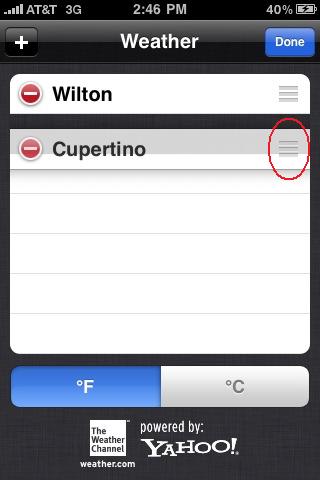
- Delete items in a TableView control by selecting the red circle with a horizontal bar. The circle will rotate and a Delete button will appear on the right.
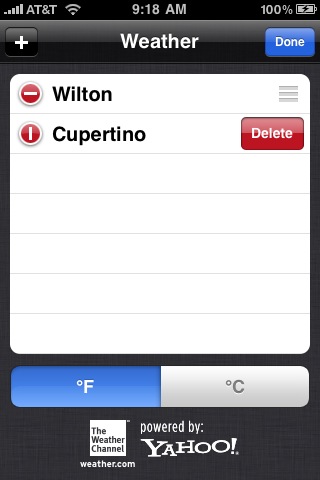
My complete list of iPhone usage tips is maintained in a TiddlyWiki.
Previously:
5 July: iPhone Newbie